Change Fonts
Change the font style for web pages you visit to make them more readable.
Help for users with Microsoft Windows based computers.
Help for users with Apple Macintosh OS X based computers.
Windows XP
- Click the Start button or press the Windows logo key on your keyboard.
- Open the Control Panel. Click on Control Panel or press C on your keyboard and it will pop up.
- Open the Display. Double-click the Display icon or press D on your keyboard until the Display icon is highlighted and press Enter. The Display Properties window will pop up.
- Click on the Appearance tab or press Ctrl and Tab on your keyboard until it comes to the front.
- Click Advanced or press the Tab key until Advanced is highlighted and press Enter. This will display the Advanced Appearance box.
- Click the drop-down box below Item or press Alt and I on your keyboard. Navigate through list items using your mouse or the up/down arrow keys. Navigate until Menu is highlighted.
- Click in the Font drop-down box or press Alt and F on your keyboard to select (or press Tab on your keyboard). Use your mouse or the up/down arrow keys to select a font.
- Click in the Size drop-down box or press Alt and E on your keyboard (or press Tab on your keyboard). Use your mouse or the up/down arrows to select a size. Alternatively, type a size using your keyboard’s number pad and press Enter.
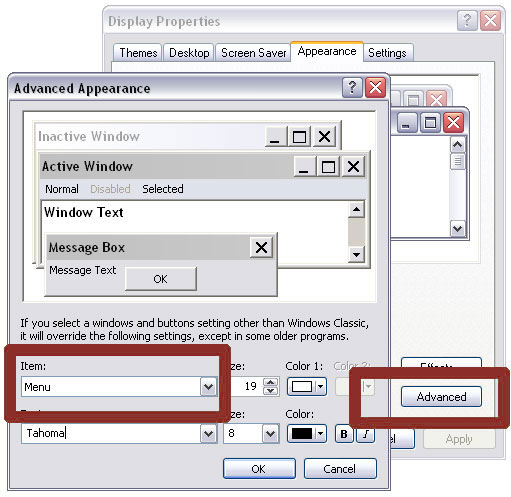
Note: Look at a menu to see the changes you have made. These same font modifications can be made for any of the options in the Item drop-down menu from step 5.
Internet Explorer 6
- Open the Tools menu. Use your mouse or press Alt and T on your keyboard.
- Select Internet Options. Use your mouse or press Alt and O on your keyboard.
- Select the Accessibility button. Use your mouse or press Alt and E on your keyboard.
- Check the box “Ignore font styles specified on web page”. Use your mouse or press Alt and S. This overrides font settings of any web page you view with the settings you will define.
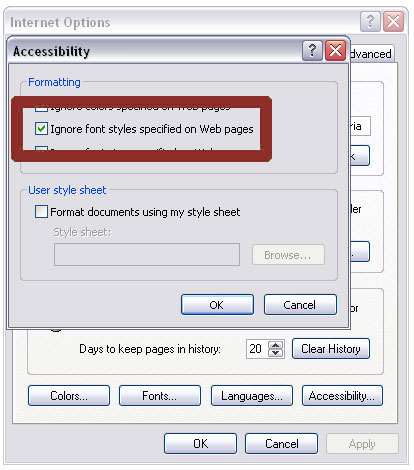
- Click OK or press Enter on your keyboard to return to the Internet Options box.
- Click Fonts or press Alt and N on your keyboard to bring up the Font dialogue box.
- Click on the heading Web Page Fonts or press Alt and W on your keyboard. Use either your mouse or up/down arrow keys to scroll through the list of fonts, and choose one you like.
- Use your mouse to click OK or press Enter on your keyboard to return to Internet Options.
- Use your mouse to click OK or press Enter again on your keyboard to return to the browser.
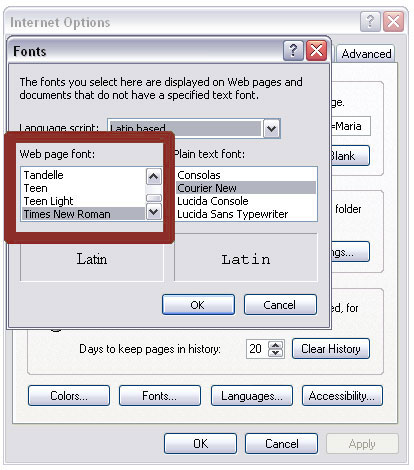
Internet Explorer 7
- Open the Tools menu. Use your mouse or press Alt and T on your keyboard.
- Select Internet Options. Use your mouse or press Alt and O on your keyboard.
- Select the Accessibility button. Use your mouse or press Alt and E on your keyboard.
- Check the box “Ignore font styles specified on web page”. Use your mouse or press Alt and S on your keyboard. This overrides font settings of any web page you view with the settings you will define.
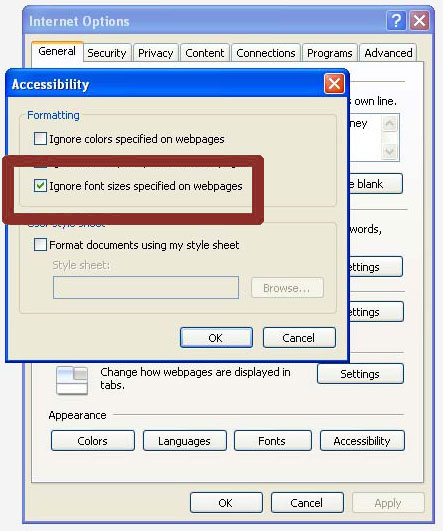
- Click OK or press Enter on your keyboard to return to the Internet Options box.
- Click Fonts or press Alt and N on your keyboard to bring up the font dialogue box.
- Click on the heading "Web Page Fonts" or press Alt and W on your keyboard. Use either your mouse or up/down arrow keys to scroll through the list of fonts, and choose one you like.
- Use your mouse to click OK or press Enter on your keyboard to return to Internet Options.
- Use your mouse to click OK or press Enter again on your keyboard to return to the browser.
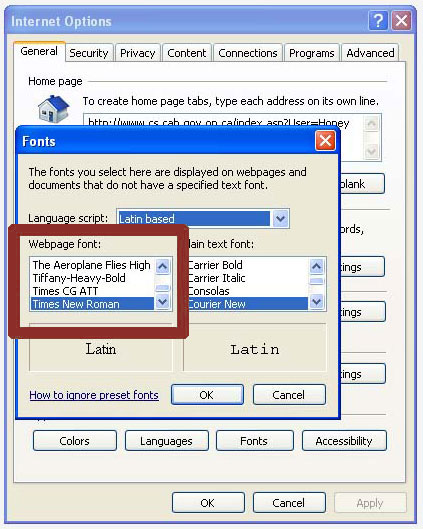
Mozilla Firefox for Mac OS X
- Use your mouse to click on the Firefox menu or press Control and F2 and then press Enter.
- Use your mouse to click on Preferences or use the down arrow key to highlight Preferences and then press Enter.
- Use your mouse to click on the Content tab or press Control and F7 and then the right arrow key to highlight the Content tab and then press Enter.
- Find the Fonts & Colors section of the window towards the bottom. Use your mouse to click on the Advanced button in that section or use the tab key repeatedly to highlight the Advanced button in that section and press the spacebar.
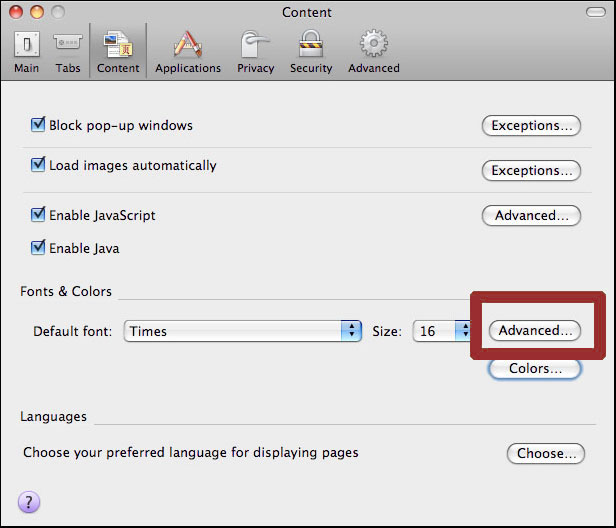
- You can choose to use your Mac OS system colors by using your mouse to click on the Use System Colors checkbox or by using the tab key to highlight the Use System Colors checkbox and pressing the spacebar.
- Use your mouse to click on the dropdown lists next to Proportional, Serif, Sans Serif and Monospace to select a new font for each. Alternately, use the tab key to highlight the dropdown lists next to Proportional, Serif, Sans Serif and Monospace and then use the arrow keys to highlight a new font for each. Press the spacebar to select that font.
- Use your mouse to click on the Allow pages to choose their own fonts checkbox so that the checkmark disappears, or by using the tab key to highlight the Allow pages to choose their own fonts checkbox and pressing the spacebar until the checkmark disappears.
- Use your mouse to click on the OK button or press enter to close the Advanced Fonts dialog and return to Firefox.
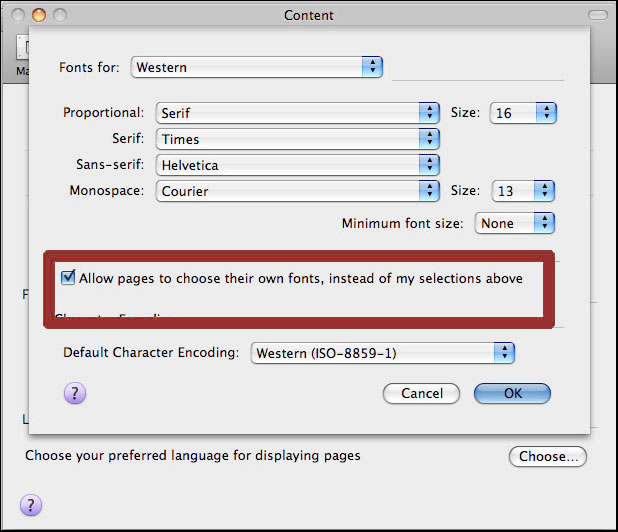
Apple Safari
- Use your mouse to click on the Safari menu or press Control and F2 and then press Enter.
- Use your mouse to click on Preferences or use the down arrow key to highlight Preferences and then press Enter.
- Use your mouse to click on the Appearance icon or press Control and F5 and then the right arrow key to highlight the Appearance tab and then press the spacebar.
- Use your mouse to click on the Select button next to Standard Font -- or press the tab key repeatedly to highlight the Select button next to Standard Font and then press the spacebar -- to open the font selection dialog box.
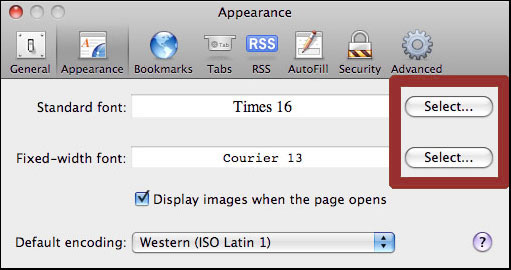
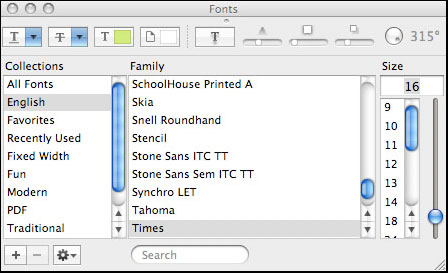
- In the font selection dialog box, use your mouse to select the font and font size you wish to use. Alternately, press Control and F7 to highlight the font selection dialog box and use the arrow keys to select a new font and font size.
- When you have selected your font, use your mouse to click the red Close button at the top right of the font selection dialog box or press Escape to close the box.
- Use your mouse to click on the Select button next to Fixed Width Font -- or press the tab key repeatedly to highlight the Select button next to Fixed Width Font and then press the spacebar -- to open the font selection dialog box.
- In the font selection dialog box, use your mouse to select the font and font size you wish to use. Alternately, press Control and F7 to highlight the font selection dialog box and use the arrow keys to select a new font and font size.
- When you have selected your font, use your mouse to click the red Close button at the top right of the font selection dialog box or press Escape to close the box.
- When you are happy with your font choices, use your mouse to click the red Close button at the top left of the Preferences window or press Escape to close the window.